OEM Unlocking Greyed out Pixel 8 [6 Ways]
If you are using Pixel 8 and you see the OEM Unlocking button greyed out or disabled in the Developer option, then it has to be solved. This problem occurs with many Pixel users. Here is how you can solve this problem 100% step by step.
Why does OEM Unlocking appear grey?
We have mentioned the biggest reasons for OEM Unlock being grey in Pixel 8 below:
- If your Pixel 8 has come locked from a particular SIM carrier (such as Verizon, AT&T etc.), then the OEM unlock option remains off.
- Security Setting – If the phone is new and you have checked immediately after adding a Google account, then this option automatically remains greyed out for 7 days. This is called 7 days waiting period.
- OEM Unlock Permission Not Verified from Server This happens only when the internet connection works slowly.
- Work Profile / MDM Lock – If your device belongs to a company or office, then it is called DMD lock which is set by the company from which you have been given the mobile. It is not possible to unlock it normally.
How to fix it?
We have mentioned several methods to solve OEM Unlocking Greyed out Pixel 8 problem:
Step 1: Insert SIM and connect to internet
- Insert active SIM card in Pixel 8.
- Connect Mobile Data or Wi-Fi.
- Let the phone stay connected to the internet for at least 24 hours.
This will allow Google servers to verify your device and the OEM Unlocking option may open.
Step 2: Wait for 7 days (if it is a new phone)
If you have just bought a new Pixel 8 and immediately opened developer options, then it is possible that OEM Unlocking option will be enabled only after 7 days. While doing this process, it is necessary to login to Google account in your device.
Step 3: Try Factory Reset
- Sometimes the option is disabled the first time due to a bug.
- First, take a backup and factory reset it, then check your device once.
Step 4: Check Carrier Lock
- If the Pixel 8 is carrier locked (like the one from Verizon), you will have to request the carrier for official unlocking.
- You will be able to unlock the bootloader only after the carrier is unlocked.
Step 5: Check Developer Options thoroughly
- Settings → About phone → tap “Build Number” 7 times to turn on Developer Options.
- Then check Settings → System → Developer Options → OEM Unlocking.
Step 6: Cross-Verify with ADB (for advanced users)
- If you are tech-savvy, you can also check with ADB/Fastboot to see if bootloader unlock is possible.
- Connect Pixel 8 to PC.
- Run command:
adb reboot bootloader
fastboot flashing unlock
- If the phone is not carrier locked and the OEM Unlock option is enabled, the unlock confirmation screen will automatically appear.
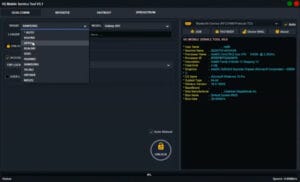
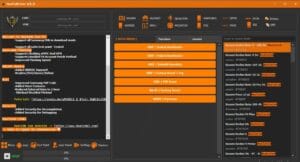
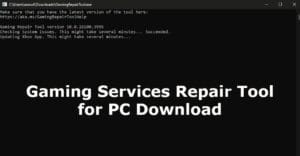

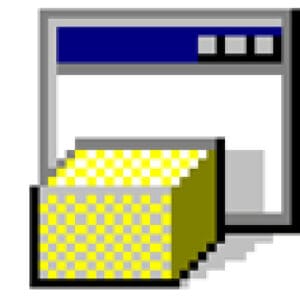
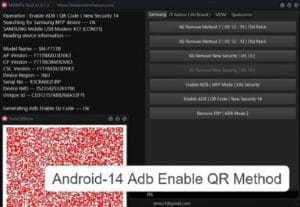

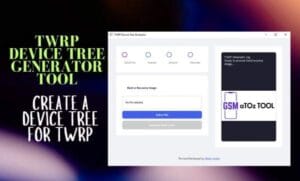
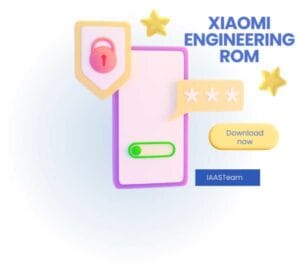
Post Comment